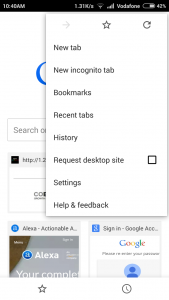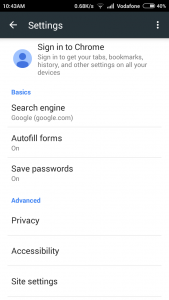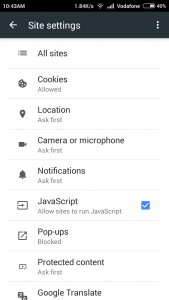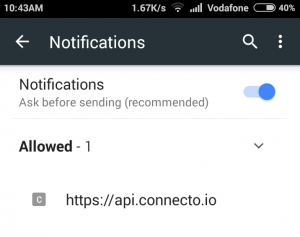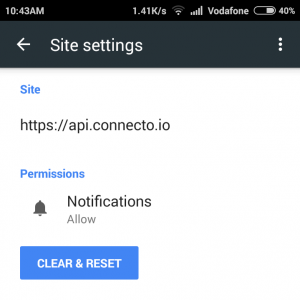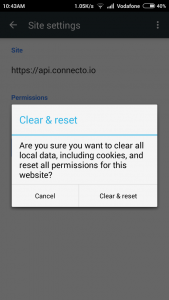A user receives Chrome push notifications from a website only after he permits the website to send him notifications. What if he is no longer interested in receiving updates from that website? He can easily unsubscribe from chrome push notifications on Web and Android by following the steps given in this article.
How to unsubscribe from chrome push notifications on Web:
1. Search for the bell
Open Chrome on your laptop and search for the bell on the top navigation bar. Bell is where all your chrome notifications are displayed.
![]()
NOTE:
1. On Windows the bell appears at the bottom navigation bar.
2. The bell appears only when you receive some notification on Chrome. It could be some notification by any of your Google Apps. If you have read all the notifications, the bell will not be displayed.
2. Click on Chrome notifications
Click on “Chrome notifications” from the dropdown that appears when you click on the bell.
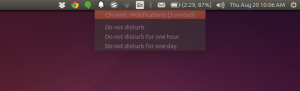
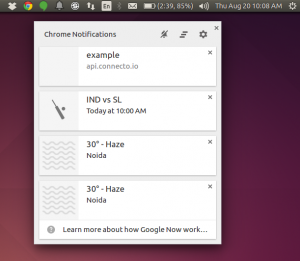
3. Go to settings
Click on the gear icon to go to settings. Here, you will see the list of websites whom you granted permission to send you notifications.
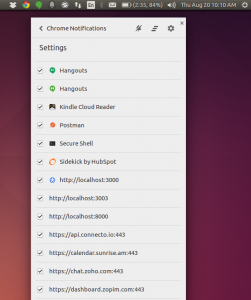
4. Unselect the website
Simply uncheck the box in front of the website to revoke your permission. In the example, I am unchecking the box in front of api.connecto.io to stop receiving notifications from it.
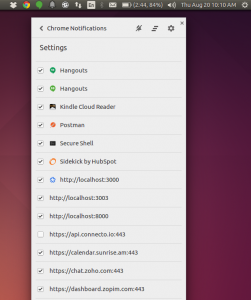
5. Done!
You will no longer receive notifications from the concerned website.
How to unsubscribe from chrome notifications on Android
1. Open chrome menu and click on settings
Open chrome on your android device and go to menu by clicking on menu icon from top right. Now go to settings page by clicking on “Settings” from the menu.
2. Go to Site Settings by clicking on “site settings” on the Settings page
3. Go to notifications and select the website whose permission you want to revoke
On the Notifications tab, you will see all the websites whom you have permitted to send you notifications. Choose the website from which you do not wish to receive updates.
4. Click on clear and reset
5. Confirm and done!
When you click on “clear and reset”, a pop up confirms if you want to reset the permissions. Click on “clear and reset” in this pop up and you will no longer receive notifications from this website.
Read Also: How to re-enable or unsubscribe from Chrome Push Notifications on a website.
Hope the article was helpful. If you face any issues, shoot a mail at support@connecto.io.